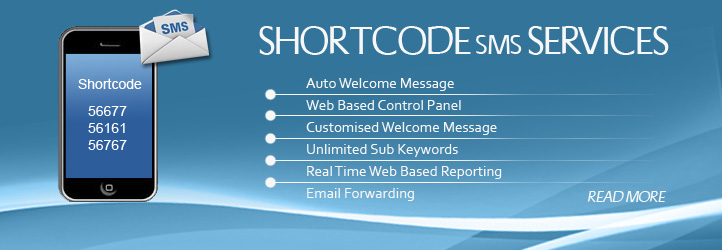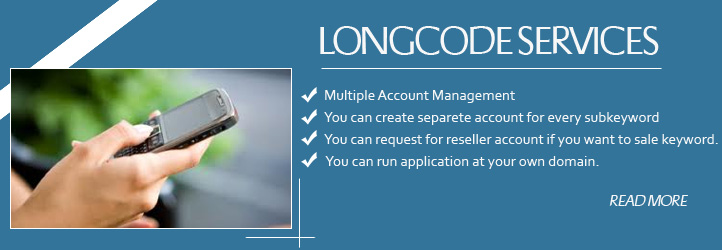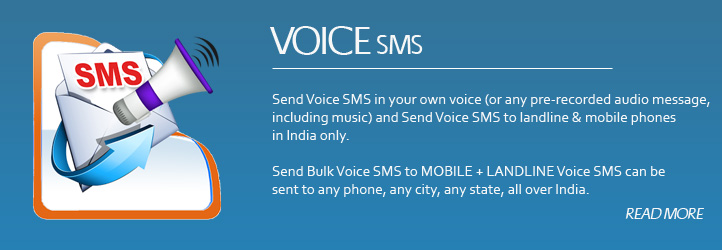|
FAQs
1. General
How do I get started? Do I have to install any software in my computer?Getting started is as easy as, Register>Sign-in>Type>Send. With the 10 credits you get FREE on sign-up, take a tour of SandeshWala, and send and receive messages. SandeshWala is a web-based application. All you need is a computer and a net connection. No software needs to get installed on your computer. Do I have to pay any subscription fee to use the SandeshWala service? No, you don't have to pay anything as subscription fee for using the service. You only need to buy credits to pay for your messages. Can I send SMS to a mobile number outside India? Presently, you can send SMSs to mobile numbers in India. What is the length of a single SMS? What happens if my message exceeds the limit? A single SMS has a character limit of 160 characters. If your message exceeds the limit, an alert is shown on the screen allowing to continue typing the message beyond the character limit. This message will count for 2 or more SMS Credits (depending on the length of your message) and you will be charged correspondingly. Special such as ~, ^, {, }, [, ], |, \ will constitute two characters. How does SandeshWala process message consisting more than 160 characters? Text of more than 160 characters will be concatenated (joined together) and sent as a single message to the recipient. However, this feature is not supported by Legacy Handsets and Lower End Handsets. How many mobile numbers can I send a message at the same time? There is no limit to the number of mobile numbers you can send a message at the same time. Can I send multiple messages at a time, to different mobile numbers? Yes, you can select "Upload file" option on and upload an Microsoft Excel Sheet with mobile numbers in one column and corresponding messages in the next column. With this you should be able to send multiple messages to multiple recipients, in a single instant. A sample file format is also provided on Compose page for your reference. Can I send a message other than simple text message from SandeshWala? Apart from sending simple text messages, the present version of SandeshWala allows you to send Picture messages (from the library provided in the interface), Flash messages (Unlike text message, flash message does not get saved in your inbox, instead it resides on your mobile until you view the message and vanishes once the cancel option is selected), and Business Cards, to different mobile numbers. Provide me the handset compatibility features for Picture Message/ Flash Message/Business Card. Are APIs available for SandeshWala services? Yes, SandeshWala APIs are available for the following services: Compose Messages View Replies Delivery Reports For further information, please contact at [email protected]. Can I send multimedia messages from SandeshWala? Currently, SandeshWala doesn't support sending multimedia messages. How many mobile numbers can I send a message at the same time? The number of mobile numbers to which a message can be sent will always depend on the credits available in your account. Can my SandeshWala account expire? If your account is not accessed for 1 year, you will no longer be able to use it. An alert will be sent to your email address/ mobile number at the end of 6 months. 2. Credit Details
What are credits?Credits are the currency you use to pay for the messages send to your mailing list. 1 Credit = 1 SMS/ Recipient You can buy credits online using your credit card on our secure payment gateway. Always ensure you have sufficient credit balance before sending out a message. How will I know my credit status? Your credit balance will always be displayed on the screen whenever you login to your account. How many credits would a Picture Message/Flash Message/Business Card consume? Number of Credits Consumed Text Message/Flash Message 1 Message = 1 Credit (Number of credits consumed can be 1 or more depending upon the character length, 1 credit = 160 characters) Picture Message 1 Message = 3 Credits Business Card 1 Message = 1 or 2 Credits (This depends upon the number of characters, the first credit consumes 38 characters, thereafter remaining characters are sent in the second credit) 3.Sender ID
What is a Sender ID?A Sender ID identifies the sender of the message on the recipient's mobile phone. SandeshWala is set as the default Sender ID. If you prefer a unique Sender ID, you can prefer an online request. Your unique Sender ID must be alphanumeric. Requests for unique Sender IDs are approved only after an authentication process. The Sender ID must be alphanumeric. Only GSM phones will display an alphanumeric Sender ID. CDMA phones will always display 56263 as the default Sender ID. This cannot be changed. How do I create a unique Sender ID? Place a request for a new Sender ID on the 'Add Sender ID' page. Read the instructions carefully before submitting your request for a Sender ID. Your Sender ID will be activated only after an authentication process. How long will it take for you to approve my Sender ID request? The authentication and approval process of your Sender ID request will take 1 working day. Will I be charged for my unique Sender ID? No, you will not be charged for your unique Sender ID. How do I send a message? Select a Sender ID Select a Sender ID from the drop-down list. SandeshWala is set as your default Sender ID. Select your unique Sender ID, if you have one and would like your messages to be identified with your own ID. Select the Reply Number as your Sender ID to receive a response from your recipients. Select the message format You can select a suitable message format from - Text message/Picture message/Business Card. Enter mobile phone numbers or add a contact group In the 'To' field, enter a list of mobile numbers that you would like to send your messages to, or add a contact group from your stored list. Enter the text/Select the image In the 'Compose Message' field, type your message. For plain text message the character counter will indicate when you reach your message limit to 160 characters. While sending Flash Messages do note that they can be sent to GSM numbers alone (Reliance does not support this feature whereas TATA is dependant on handset compatibility). For Picture message select the image from the library. This feature is supported on Nokia handsets (Reliance does not support this feature whereas TATA is dependant on handset compatibility). For Business Card enter the details in the four fields provided. Lower end handsets does not support this feature. Reliance does not support this feature whereas TATA is dependant on handset compatibility. 4. Contact Groups
What is a Contact Group?Contact Group is a group of mobile numbers that you can create within your mailing list for targeted communication. You can organize your database into several distinct groups and select only specific groups to send your message. How do I organize my mailing list into different Contact Groups? Go to My Contacts - this is where you can manage your mailing list and organize them into unique groups. Enter a list of mobile numbers or upload a text (.txt) file from your computer, and provide a name that best describes this group. Your group is created. You can also edit or delete the data in each group. Can I store an unlimited number of mobile numbers in my Contact Groups? Each file that you upload should not exceed 5MB. You are allowed to create and store up to 200 Contact Groups (1 GB) in your account Can I remove some mobile numbers from a Contact Group after selecting it? Yes, you can use the 'Ignore Numbers' feature to remove mobile numbers you want to exclude from your message. 5. Index
Will my message be delivered immediately?
Where can I see the replies sent by my recipients? You can read the replies received from your recipients in the Inbox folder. Replies are organized by Reply Number(s). Am I being charged for receiving replies? There is no charge for receiving replies. In fact, you can earn bonus credits for replies received in your Inbox. If I don't renew my Reply Number, can I still access the replies in my Inbox? You can access the replies received in your Inbox up to the time the number is deemed valid for your account. 6. Sent items
How do I check my Sent Messages?You can track your Sent Messages in the Sent Items folder. How can I be sure my message has been delivered? Please visit " Sent Items" folder to get a detailed report of messages that have been delivered. How do I check the different messages being sent to various users?
7. Deafts
How do I check my Saved Messages?You can track your Saved Messages in the Drafts folder. How do I check drafts for various message types? In the Draft screen, icons/img along with message tags provide the details for every message type. Different icons shown for different message types are briefly stated in the above section. 8. Outbox
How do I check my Scheduled Messages?You can track your Scheduled Messages in the Outbox folder. How do I check outbox for various message types? In the Outbox screen, icons/img along with message tags provide the details for every message type of which the description is given in the above section. 9. User accounts
What is 'My Account'?This is the place where you can monitor the status of your account for credits and reply number(s) purchased. Find the total number of credits in balance, credits used for sent messages, credits purchased, cost, date of purchase and validity, as well as bonus credits earned on the replies you received. Track the history of your Reply Number(s) including cost, date of purchase and validity. Download a detailed report for viewing later. |